This article will show you how to update the username and/or password in the settings for Netcomm Wireless modem supplied by Australia Broadband.
If your modem was purchased elsewhere, please check the manufacturer’s website for a setup guide or support information.
You may need to update the broadband username/password in your modem settings for the following reasons:
- Your username and/or password has been changed by Australia Broadband.
- You have changed your username and/or password
- You have changed your broadband username (this may occur during relocations).
- An irregular issue, such as a power surge during a storm, has caused a modem to lose the username and password that was saved.
Below are a list of Netcomm Wireless modems supplied by Australia Broadband.
| Model | Netcomm Wireless Support Site |
| NF18ACV | Netcomm Wireless Support Site – NF18ACV |
| NF17ACV | Netcomm Wireless Support Site – NF17ACV |
| NF10WV | Netcomm Wireless Support Site – NF10WV |
| NF10W | Netcomm Wireless Support Site – NF10W |
Please check your model number and follow the step by step guide below for your nbn™ connection type. This step by step guide is applicable for all Netcomm Wireless modems supplied by Australia Broadband.
Step by Step Guide
1.Open a web browser and type http://192.168.20.1/ into the address bar at the top of the window.
2. At the login screen, type admin in the username and password field, then click the Login button.
3. Click on the Basic Setup menu item on the left side of the screen.

4. For nbn™ Fibre (FTTP) or Fixed Wireless Connection Types
nbn™ Connection Type | Description | Diagram |
What is nbn™ Fibre? | nbn™ Fibre to the Premises (FTTP) or “fibre to the home” is Internet that reaches you via fibre-optic cable laid either in the ground or coming to your home via overhead lines. Most nbn™ Fibre connections will have a new fibre-optic cable run right up to the premises.If you have an nbn™ connection box in your home you are using nbn™ Fibre. |  |
What is nbn™ Fixed Wireless? | Sometimes nbn™ Fibre can’t be connected to a home and the final leg of the nbn™ journey is wireless. A fibre-optic cable is run to a local transmission tower and then a wireless signal is aimed at an antenna fitted to your roof. nbn™ Fixed Wireless delivers a more stable service than mobile broadband. nbn™ Fixed Wireless is built to service a predictable number of users, who are not changing location. With broadband over a mobile network, the number of users is unpredictable.If you have an nbn™ outdoor anterna on your home you are using nbn™ Fixed Wireless. | 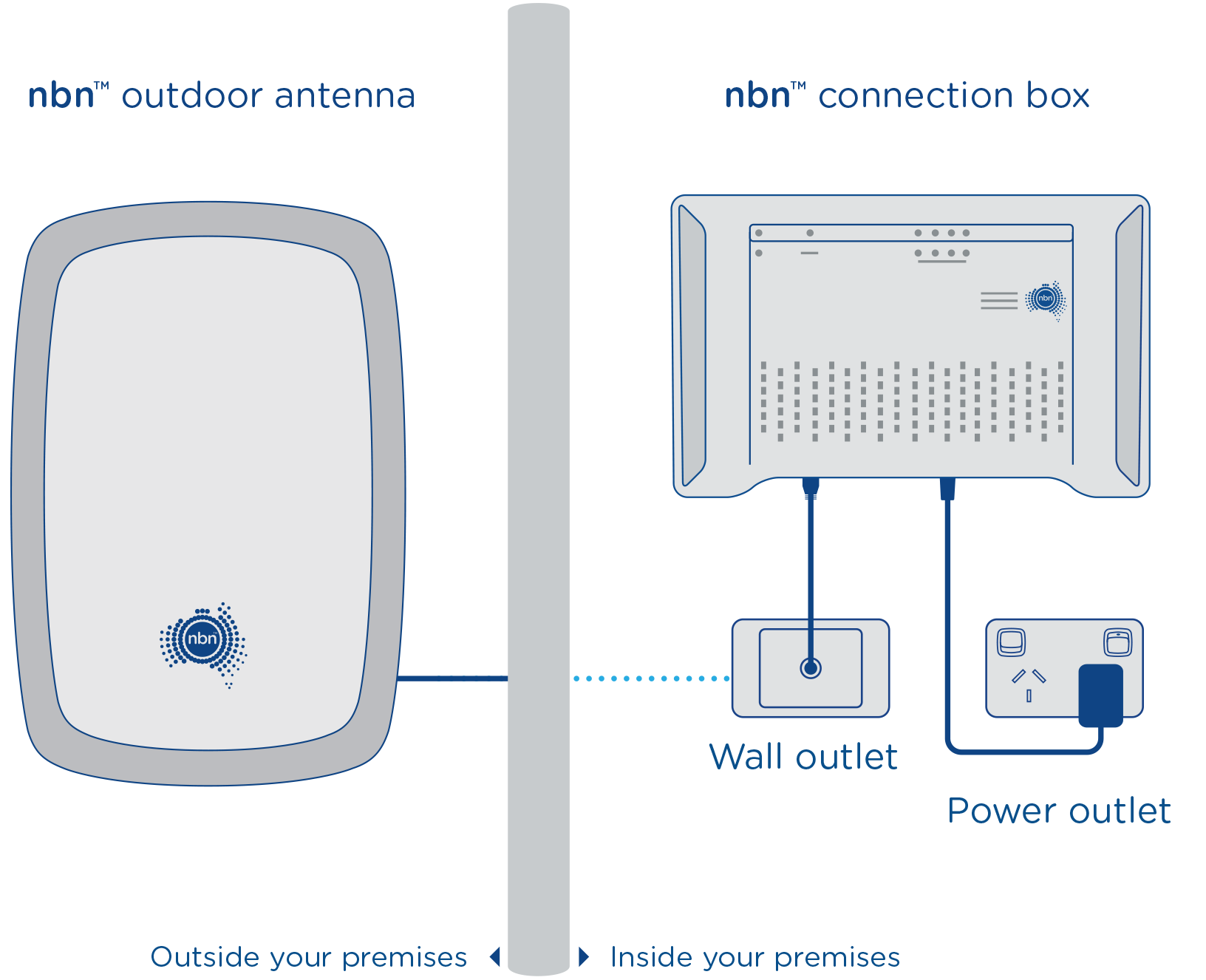 |
4a). Select Ethernet WAN then click the Next button.

4b).Select PPP Over Ethernet (PPPoE) then click the Next button

4C). Enter the User ID and Password assigned to you by Us and click Finish

NOTE :
5. For nbn™ FTTN, FTTB and FTTC Connection Types
nbn™ Connection Type | Description | Diagram |
What is nbn™ Fibre to the Node, Basement or Curb? | nbn™ Fibre to the Node (FTTN) or Basement (FTTB) or Curb (FTTC) uses a mix of fibre-optic cables and existing copper infrastructure to connect you to the Internet. FTTN involves running fibre-optic cables to your neighbourhood node and using existing copper wires to connect your home. FTTB runs fibre all the way to the basement of an apartment building and uses the existing in-building copper wires to connect your apartment. FTTC involves running fibre-optic cables to your street curb and using existing copper wires to connect your home.If you are you using an existing phone socket or Telstra line to connect to thje nbn™, you are using nbn™ VDSL. |
5a). Select VDSL then click the Next button.

5b).Select PPP Over Ethernet (PPPoE) with no VLAN Tag then click the Next button.

5C). Enter the User ID and Password assigned to you by Us and click Finish


